Check Your Wireless Usage
Step 1: Choose the RIGHT plan!
You need to choose a wireless internet service plan that will cover your needs to avoid paying expensive “overage” charges, assessed if you exceed your plan's monthly limit. Check which plan you are currently subscribed to and paying for, and consider moving to a higher usage plan if you will be using the Internet more heavily.
For current plans, rates, and bandwidth limits, please see: http://lasqueti.ca/services/broadband#rates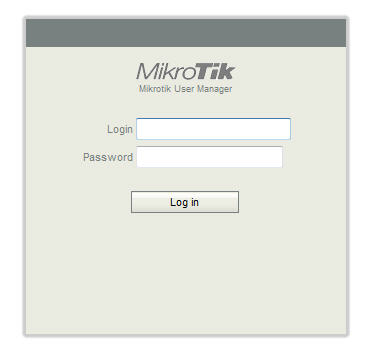
Step2: Check your Internet usage
Usage can vary widely, depending on the amount of data you upload or download. You can log into the Mikrotik system at http://aux.lsqt.net/user/fw at any time to review your data use.
If you don’t already have your login and password, email service [at] lias [dot] ca or phone 855 SOS LIAS, (855 767 5427)
If your login information is not accepted then your info is incorrect or the user manager is down* and you will need to try again later.
Step3: Understanding your Interent Usage
LIAS measures your usage in Megabytes and Gigabytes. Your upload and download usage is shown on the Mikrotik user manag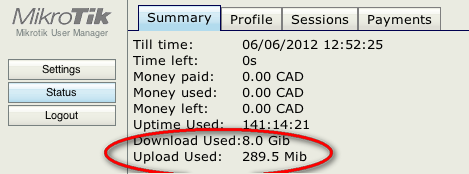 er page.
er page.
Mb, MiB, MB, Mbps = megabyte
Gb, GiB, GB = gigabyte
There are 1024 Mb in 1 Gb.
* The Mikrotik UserManager has been known to stop working if you log in with Chrome or Firefox. This can get a bit confusing. In order to stop the loop, it is necessary to have the cursor pointed at the ‘stop page loading x’ or the ‘browser window x’, ready to click, and then hit the return/enter button to close the error dialog box followed by quickly clicking the x to either stop the page loading or close the browser window. Often it is possible to use the ‘activity monitor’ in OS X or the ‘task manager’ in Windows to close the browser and stop the loop.

