Get More
How-to access advanced features
Lasqueti.ca uses a sophisticated access control system to grant privileges to each user. This is the primary reason you need to log in to the site - so you can be granted the right access privileges.
- For example, anyone can read the content on the site, but we only allow "Authenticated Users" to post and edit content. This keeps "spammers" and other nuisance postings off the site. You are automatically Authenticated" when you log in.
The site administrator can change your "role" to grant you additional privileges.
- For example, a "Trusted User" is allowed to upload photos to the photo galleries on the site. It's not that other users are not trustworthy, it's just that the ability to upload an image could potentially be used to deface or damage the site, so this ability is not granted unless requested.
The articles in this How-to will explain how you get access to the features you want....
Articles needed for this How-To:
- Become a "Trusted User"
- Become a site "Contributor"
- Get you own page on lasqueti.ca
How To: Create an Account
Note: This article is about logging it to this website - if you are trying to access the
Lasqueti Wireless Internet Connection, please see lasqueti.ca/services/broadband
Creating an account for lasqueti.ca is easy.
- Go to Create New Account
- Fill out the form by choosing an ID and password
- You will be logged in automatically and your account details will be sent to you via e-mail.
That's it!
Some information of interest:
- Having trouble logging in? See books/how-to/login
- Once you are logged in, you'll see your "Personal Navigation Menu" in the left sidebar. This allows you to quickly access content relevant to you.
- If you are logged in on your home computer - don't log out. The site will "remeber" you for up to a month so you won't need to log in again, even if you close your browser and shut-off your computer!
If you see your "Personal Navigation Menu" in the left sidebar, then you are already logged in. - Please ensure you always log-out from the website (link at bottom of personal menu) when using a public computer. Even if you close the browser and shut-off the computer, your "session" with the website remains active and the next person to use the computer will be able to use your account (and thus modify or delete your content on the site!)
Create a listing for Ride-share Coop
How-To Add yourself to the "Ride-Share Driver" list
The Lasqueti Transport Coop is a ride-share cooperative that supplies rides to those who need them. To become a driver for the Coop, you must meet some basic requirements. Then, simply add an entry to the Ride-share Drivers listing - here's how:
- Log-in (you must be logged in to post to the website)
- Post to Website... Person (from menu in left sidebar)
- Enter your Name - the name you want people to call you when they need a driver - usually your first and/or last name.
- Select "Ride-share Driver" under Person is.... - it is VERY important to choose the right category here or you might end up listed as Lasqueti Dead!!
- Optional, but highly recommended - you can browse and then upload a photo - usually a photo of yourself, but could be of your car, or a small logo or other icon.
-
The Description allows you to add other information to your listing - most importantly your contact info - you may enter whatever makes sense for your listing.
The first 200 characters will be shown in the summary list, so start with your phone number, e-mail, or other contact info. Additionally, you could include hours or days when you are typically available, the type or capacity of your vehicle, or other useful information for those seeking a ride.
You can format your description using the simple web editor - see How-To Format Your Post - Press "Submit"
You should see your new listing in full. Notice there is an "Edit" tab at the top of the page - you can always return to this page and click on this tab to update or delete your listing. You should also see that your listing has been added to the main Ride-share Coop Drivers listing.
Voila!
Post Article on Page
Attach an article with your latest news, poems, or ramblings to your page!
If you maintain a page on the website, you can have a dynaimc article attached to it. Each time you add a new article it automatically replaces the one that was previously displayed on your page. All the articles you write are saved and available in your "blog". For example, you might use the articles to:
- Post latest news or information about your page (e.g., see free store page);
- Post your latest poetry, ramblings, or writing;
- Write a regular "column" that supplements your page.
- (Note: if you want to post photos, it would be better to have a "mini-gallery" on your page.)
This feature needs to be added to your page, so contact the webmaster if you want this capability.
Step-by-Step : Post an Article to your page:
- Log-in to lasqueti.ca (you can only post content if you are logged in)
- Select ->Post to Website... from your personal menu (- see How-To Navigate Site articles).
- select ->Blog entry from the sub-menu
- Enter a meaningful Title for your article - it should be concise but descriptive.
- Optionally, you can add Additional Subjects to the article by simply typing them in (see below)
- Enter the Body of your article - this is the main text of the article.
- Select the page this article is Related to. This is the page where your article will appear. Only pages you "own" will show up in this list - if the list is empty, you don't maintain any pages - that's OK, your article will still appear in your blog. If you want to maintain a page on the site, contact the webmaster.
- Choose "Preview" if you'd like to review how your post will look on the site before submitting it.
Choose "Submit" to post your article to the site.
When you view the article, you'll see that it has "View" and "Edit" tabs. The View tab shows you what others will see when they see your article. The Edit tab allows you to go back and change ANY of the information you entered above, or even delete the article to remove it from the site completely. If you do delete the current article, your previous article will automatically show up on your page again (it always shows the latest article). You can ALWAYS edit your own posts on lasqueti.ca. So relax - mistakes happen, and you can fix them!
Additional Subjects
- The site provides a set of "official" categories for classifying content.
- You can create your own classification categories simply by entering terms in the "Additional Subjects" field.
- Once you have added a new category "term", all content "tagged" with that term can be viewed together simply by clicking on the term wherever it appears.
- For example, if you write articles about the Bird Count, then "tag" those articles with the term "bird count". You could also tag photos or news articles. All of this content will be summarized together automatically under the new "bird count" category. Others can add items to this category simply be tagging their articles or photos as "bird count". Cool eh?
Manage your Market Page
"Market Pages" were created for the Lasqueti Market Association, primarily as an easy way for farms, bakers, and craftspeople to maintain the listings in the Lasqueti Farmer's Market.
A Market Page allows you to maintain a list of produce or products you offer for sale. It is an easy and flexible way to keep your page up-to-date with what you currently have available. If you want to be part of the Farmer's Market and maintain your own Marktet Page, please contact the webmaster.
How-to Maintain your Market Page
Note: you must be logged in to maintain your pages - the website "knows" that you "own" these pages, and so provides all of the editing options that are not visible to other users on the site.
A Market Page has 3 distinct components:
- The Market Page itself - this contains basic information about the farm or producer. It has a web address (URL), which will be something like lasqueti.ca/jewel box farm or lasqueti.ca/wild isle foods
Once this page has been set-up, you should not need to change it often. If you do need to change some of the information on this page, you'll see an "Edit" tab along the top of the page (this is only visible to the "owner" of the page). When you edit your page, you can change the photo and "biography" text that appears in the right sidebar, you can change the "Teaser Image" that shows when a link to your page appears in a list, and you can change the content of the page Body itself.
For more help on using the web editor to format your page, please see How-to: Format your Posts. - A List of Products - your product list is shown at the bottom of your page, and displays an alphabetical listing of all of your "available products". This list of products also shows up in the Farmer's Market. You can manage your list of products using the "Edit Product List" tab available on your Market Page. Here you can set the availability of your products (make sure you press "Update" to save your changes!), and edit or delete products from the list.
- A Set of Product pages - each product in your list actually has its own page. In fact, your product list is actually just a summary of all your product pages. The product page can contain extra details that don't show up in the list. You can Edit an existing product either by visiting its page and selecting the Edit tab, or by visiting your "Edit Product List" tab and selecting the Edit link beside the product. See below for adding a new product.
These 3 components are linked together automatically by the website, so that everything shows up where it should - your farm is listed in the Lasqueti Business Directory under Food lasqueti.ca/marketplace/business/directory, your products appear on the Browse Products page lasqueti.ca/marketplace/market/browse, and you are listed in the Farmer's Market lasqueti.ca/marketplace - you don't need to worry about how to get stuff in the right place, it is all taken care of.
Adding New Products
You can add a new product by visiting your Market Page and selecting the "Add Product" tab, or by selecting "Post to Website... Product" from your personal menu (in the left sidebar).
Every product must have a Title - this is required. The title is what shows up in the product lists, so should describe the basic product. E.g., "Cucumbers", or "Rye Bread", or "Dreamcatchers". The only other two fields that you must always fill out are the Lasqueti Market category and the "This is related to..." page selection:
Important: In order to get all the "automated linking" stuff to happen, you need to ensure that you select your farm in TWO places on the Add Product form:
- At the top of the form you'll see a drop-down selector labelled "Lasqueti Market" - you must select your farm here so that your products show up in the Farmer's Market.
- Near the bottom of the form is a drop-down box labelled "This is related to..." - also select your farm here - this attaches the product to your Market Page.
Ideally, this would be automated or at least require only one select, but I couldn't find an easy way to make it all work - I may be able to streamline this part of the interface in future.
All the other fields are optional - use whichever ones you feel are suitable for your purposes:
- Photo - choose Browse to select an image from your PC, then Upload to upload it to your page - see How-to: Upload Photos Step 7 for detailed instructions. The site will automatically re-size photos, but if it is a very large file you may need to scale it as there is a maximum upload size. A tiny copy of the photo will show up in the product lists, and the full-sized image will appear on the product page.
- Summary - the text you enter here appears beside the product title in lists, so keep it short! This is intended to give the variety, or other pertinent details. E.g., "Long English", or "Organic", or "variety of sizes"
- Full Description - add all the details you want! This does not show up in the lists, but does show on the product page if someone clicks on the product link to find out more. Go nuts.
- Price - totally optional. Make sure you give the units, e.g., $1.50 per lb, or $5.00 each, or $3 per bunch. The price only shows up on your Market Page - never in the Farmer's Market - this is to avoid a "race to the bottom". You can change the price any time, just like anything else, by simply editing the product page.
- Availability - only "Available" products appear in the lists, so select "Not Available" if you want the remove a product from your product list. This allows you to maintain a stock of products, but only show a sub-set of them at any given time, obviously the ones you currently have available. You can most easily manage product availablity on the "Edit Product List" tab on your Market Page - here your "Available" products are listed first, followed by the "Not Available" ones. You can set each products availability right on this page without having to go in and edit each product separately - but don't forget to press the Update button to save your changes!
That's it. There is a fair bit to learn here, but once you've done it a couple times, it should be an easy process. If it's not, or if you need some extra help, please feel free to contact the webmaster.
Use the Lasqueti E-mail List
January 2022 until further notice
Temporary Hold on Covid-19 Opinion Pieces
Subscribing to the list
To subscribe to the Lasqueti E-mail List, you must have a "connection" to Lasqueti and its community. Simply visit: https://lists.lasqueti.ca
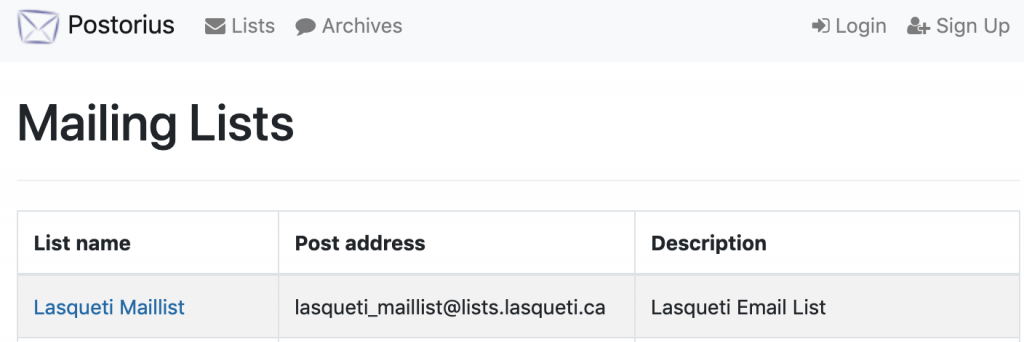
- Select Lasqueti Maillist.
- Fill out the Subscription Form - it looks like this:
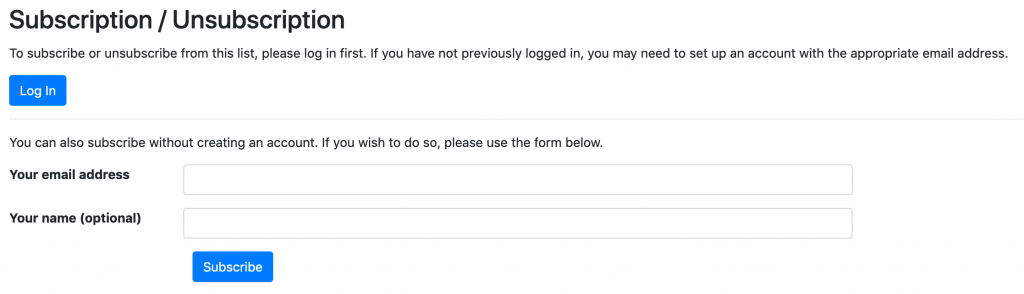
The system needs to confirm you email, so watch for the confirmation message and follow the instructions to complete the process.
Note: email providers with aggressive spam filters (e.g., gmail) often classify these messages as spam. Be sure to check your spam / promotions folder on gmail and drag messages back to your inbox to "train" the spam filter. Better yet, whitelist all email from lists.lasqueti.ca
Sending Messages to the List
The Lasqueti e-mail list is semi-automated, but every message is "moderated" by one of several community volunteers before being sent out to you. The list moderators ensure that spam is removed, and that submissions don't include long "reply quotes" or "signatures", or other irrelevant and distracting stuff (see Moderatrion Guidelines for details).
Please get time-sensitive postings sent in as early as possible - certainly by early evening - or your message may languish "in the queue" for a day. You can (and should) post event notices, important announcements, or classified ads on the Lasqueti web site (see http://lasqueti.ca/books/how-to/create-content ) - such posts are automatically cross-posted to the e-mail list. This allows anyone who checks the website, including those who do not subscribe to the e-mail list, to learn about your post right away.
If something very important, and time-sensitive, and comes up at the last moment, you could consider calling one of the moderators, wake them up and ask them to get out of bed, turn on their computer, and approve your posting. It had better be important and have just come up, and not be late because you didn't get around to it earlier. And should be followed-up with a nice loaf of bread, a chocolate cake, or other offering of appeasement ;-)
Managing Your Subscription Preferences
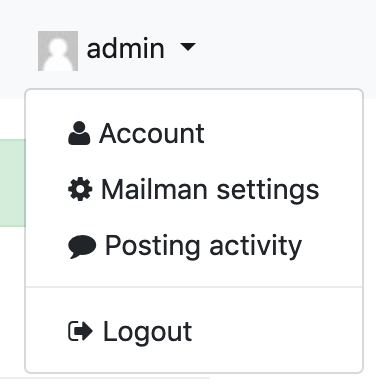 An account on https://lists.lasqueti.ca is required to manage your subscription preferences. This is not the same as a subscription to a particular email list - it is an account on the web service to manage subscriptions.
An account on https://lists.lasqueti.ca is required to manage your subscription preferences. This is not the same as a subscription to a particular email list - it is an account on the web service to manage subscriptions.
"Sign Up" for an account using link at top-right. You will need to confirm your email address, as usual.
Once logged in, use the drop-down menu under your name in top-right corner too access your "Mailman settings". Here you can manage your subscriptions with "Global preferences" (defaults that apply to all your list subscriptions), or "List-based Preferences" to override your default preference for individual subscriptions.
The "Account" settings on this same menu allows up to update your personal profile and change your password.
The screenshot below shows the preferences you can configure for your list subscription(s).
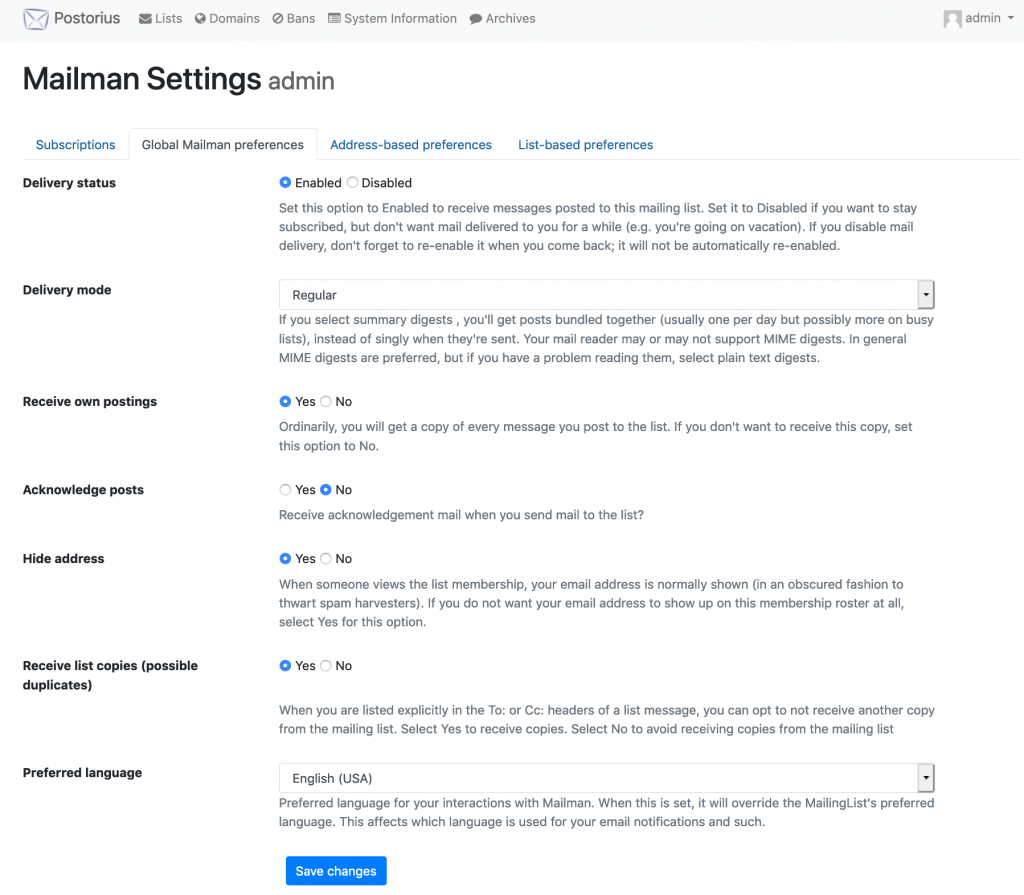
Temporary Hold on Covid-19 Opinion Pieces
The Lasqueti email list currently has a temporary moratorium on full length opinion pieces related to Covid and vaccines.
If you want to share your thoughts on those topics with the list readers, please put them into a personal blog article. Your message to the list should contain only:
- a meaningful subject line,
- the link to your blog, and
- a brief (25 words max) explanation of the content of your blog post.
For the duration of the moratorium, only posts that meet these restrictions will be accepted. Any links to external sites supporting your views should not be included directly in your email to the list, rather you should include them in the blog article.
We know this is inconvenient and appreciate your cooperation through this period.
But What If I Don't Have a Blog?
Every Lasquetian has access to a free, personal blog, on lasqueti.ca Here's how:
- You'll need an account on lasqueti.ca - the account is free, you can register here https://lasqueti.ca/user/register
- Full instructions for posting to your blog are here: https://lasqueti.ca/books/how-to/post-blog-article
- ‘Save’ your article and you will be taken to the page showing your blog. You will see an ‘Edit’ tab at the top of the page. This tab is only visible to you, and allows you to edit your article any time.
- Copy the web address (URL) of this page. It will typically be located top-center in your web browser. Paste the URL into an email message (it will turn into a link folks can click on when they receive your email)
- Add a subject line and a brief (25 words max) explanation of what your blog post is about for the list readers , and send it to email_list [at] lasqueti [dot] ca
Pro tip: web editors can be finicky. If you are planning to write a longer piece, it is a good idea to use your computer’s text editor or something like a notes app to compose your article and copy-paste it into your blog. That way, you will have a backup if things go sideways.
If you already have a personal blog space or other channel on a different site, you may submit a link to any personal blog site.
Isn't Moderation just another word for Censorship?
There is often speculation about how the email list moderators make decisions. That speculation has, at times, devolved into rumours and accusations of bias and censorship. Given that most list moderation work happens in private, it's not surprising that some see it as a secretive, perhaps shady process.
This essay is intended to lift the curtain, shed a little light what happens on the list behind-the-scenes.
Do the list moderators practice censorship?
Yes. Some content sent to the Lasqueti email list is censored. Absolutely.
We reject and discard dozens of messages every month.
- Spammers, scammers, and every form of huckster and fraudster would love to get their content on the list - all those messages are censored.
- Occasionally, when tempers flare, people send personal attacks or other libellous or hate-filled content - those get censored too.
- The list readers have expressed a strong desire for concise posts, and to not be inundated with repetitive posts from any individual, so we set some limits on the length and frequency of posts.
But these are not what most folks mean when they say the list is "censored". Usually they mean a post of theirs has been "rejected", and they feel their opinion is being stifled.
What does a "rejection notice" mean?
The email list software uses unfortunate terminology: "accept" "reject" "approve", "discard", ...
These terms merely describe an action a moderator can take (literally the labels on one of the limited set of buttons they can press). Unfortunately these terms also carry a lot of baggage.
When a moderator "approves" a message, they are not signaling they "approve of" the message content. Nor when they "reject" a message are they "rejecting" the value of its ideas or the person posting it. Though it's easy to see how people interpret it that way.
Most importantly, when a post is "rejected", the poster is invited to re-send their message back to the list. It is not a "rejection" so much as it is an opportunity for a "sober 2nd look" at your post from the perspective of a 3rd party who has taken time to read it carefully and think about how it will be perceived by list readers.
The vast majority of posters are grateful for the compassion in that act. But it does really piss some other off.
In case you've never receive a "rejection notice", here's the current template we use to notify a poster of the issue and what they can do to correct it: Rejection Notice Template
Why would a moderator "reject" a message?
Content moderation is an extremely difficult balance. All over the world large media platforms like Facebook, Twitter, YouTube, and news comment boards are struggling to define objective criteria and processes for moderating content. They spend millions $$ on research and moderation teams. Here on the list, our approach has been to accept that content moderation is a subjective task, and to reduce bias in those subjective decisions by:
- applying a set of guidelines - principles shaped by the feedback we receive from list subscribers - that help us make consistent, fair, equitable decisions.
Those guidelines are public and constantly being updated as we learn:
List Moderatrion Guidelines
- sharing the load to ensure no individual has an out-sized role in controlling the list content - if a message is "rejected" by one moderator, that moderator then abstains from moderating the post a 2nd time if it is resent; moderators don't approve their own posts.
Occasionally a list moderator might feel compelled to offer some advice or perspective to a poster who has perhaps made a post in haste and maybe hasn't imagined how it might be (mis)interpreted. Some call this over-reach, others see it as an act of compassion, both for the sender and readers. It is these cases that cause the most controversy.
But what if a moderator IS biased?
The moderators are volunteers, not professionals. They are subject to the same biases and blind spots as all of us. And they make mistakes. If you expect perfect, unbiased, objective moderation 100% of the time, you are going to be disappointed.
However, the protocols used to moderate list traffic ensure no individual moderator can make unilateral final decisions. For efficiency, moderators mostly work independently, each making a judgement call on the messages they process.
When a moderator makes a bad call, three corrective feedbacks are in place:
- the list moderators have a private discussion about the post; debate the merits of the decision; adjust our practices and update the moderation guidelines as needed (this happens a lot more often than you might imagine);
- the list readers let us know, publicly or privately, that a bad decision was made; and/or
- the original poster may re-send their post for another moderator to evaluate.
The people who moderate list traffic are bound to be biased. Recognizing that, we put in place mechanisms to ensure the list functions fairly and democratically in any case.
How did the email list originate?
Peter has written a compact history of the email list here:
A Short History of the Lasqueti Email List
The emal list "rejection notice"
No one likes to be rejected. This term is overloaded with value judgments that simply are not intended when a post to the list is "rejected".
The rejection notice is intended to accomplish 3 things:
- alert the poster their message did not go out to the list subscribers;
- provide a rationale for why the post was not "accepted" (usually by stating which moderation guideline the message failed to adhere to); and
- provide some information about how the issue can be corrected and the options the poster has to re-submit their message.
For those who've never received a "rejection notice", here's what that looks like:
=============================================================
email_list [at] lasqueti [dot] ca is moderated by a group of volunteers.
Moderation requests to reconsider a post are not uncommon.
A moderator took time to review your message and is returning it with their subjective opinion:Re: "Posting of your message titled "A long-winded diatribe on the state of man"
"""
This message exceeds the 500 word limit for list posts.
Please consider posting your article on lasqueti.ca and sending summary with a link to the list.
"""Please choose to interpret this as an attempt to help, and then:
1) revise / edit your post and resend it,
or
2) stand by your original message and resend it as-is (not as a reply please!)
or
3) wait and think on itIn any case, a different moderator will handle any follow-up post.
This process ensures that moderation is ultimately a shared-decision while allowing moderators to work efficiently without consulting on every message.
And it allows moderators to err on the side of caution: a message returned can simply be resent, but a message approved can never be retracted.List Moderation Guidelines: https://lasqueti.ca/files/moderation-guidelines.pdf
-----------------------------------These guidelines are a continuously evolving expression of our collective experience, community norms, and feedback.
Their goal is to keep the list useful for its subscribers and provide some guidance aimed at reducing bias and improving fairness and consistency.Moderators can not edit your message, only accept or reject it.
Please be sure to send any follow-up post EXACTLY as it should go out to the list readers.If you have constructive feedback or ideas for improving the list or moderation guidelines please send them out to the community on the email list, or feel free to contact us with any concerns or questions.
moderators [at] lists [dot] lasqueti [dot] ca
Moderate the Lasqueti e-mail list
The Lasqueti E-mail List allows people with a Lasqueti connection to exchange information important to Lasquetians. Messages sent to the list are moderated to maintain the list’s nature, purpose, and usefulness.
This "how-to" provides technical documentation for moderators on how to use the Mailman moderation queue. Please see the Moderation Guidelines for information about how moderators should make decisions about messages sent to the list.
Access to the Moderation Queue
The list's moderation queue is maintained on a simple website, which shows all messages that are awaiting moderation.
You will need to "Sign Up" for an account at: https://lists.lasqueti.ca
Then, on lists where you have moderator role, this gives you access to the moderation queue:
https://lists.lasqueti.ca/postorius/lists/lasqueti_maillist.lists.lasqueti.ca/held_messages
Email Notification
As a moderator, you will receive an e-mail notification from the system whenever a new request to the list requires moderation. The notification contains a copy of the message, just as it will appear on the list, so you can review it before proceeding to the moderation queue.
Moderators also receive a daily notification if there are outstanding tasks in the moderation queue for that day.
Moderation Tasks
There are two types of request that may require a moderator's approval:
- Subscription Requests: when a new user subscribes to the list, this request goes into the "Subscription Requests" queue. The moderator should verify that the request comes from someone with a "connection to Lasqueti", as defined in the Moderation Guidelines, before approving the subscription.
- Held Messages: when a non-member or moderated member sends a message to the list, it goes into the "Held Messages" queue. The moderator should verify that the message conforms to the Moderation Guidelines before approving the message.
Using the Moderation Queue
Each moderation task held in the queue is listed with a number of "actions", with the most commonly used actions being: "Approve", "Reject", and "Discard"
To moderate a set of requests, tick checkbox beside each message to process, and press button with desired action. If you want to review the message itself, or supply a detailed rejection message, you can click the message link to process the message individually.
For a given request, the moderator may choose to:
- Accept / Approve : this action accepts the message for publication on the list, or approves the user to be a list recipient. Once completed, you can't undo this action.
- Reject : this action sends a message back to the person who made the request, informing them that their request was rejected. This is a serious action, and should not be taken lightly - the moderator should always provide a reason why a request was rejected.
- Discard : this action simply discards the request, without informing anyone. This action should be used to discard spam or duplicate messages from the list.
Protocols for Moderating
- Generally, the job of moderating is shared by several people. So, by the time you get to the moderation queue, you may find the task has already been handled by another moderator.
- List moderators may (and should) simply Discard messages that are obvious spam or duplicates.
- List moderators should never user their position to censure opinion or block legitimate access to the list, and should always choose neutral, non-confrontational language when responding the moderation issues.
- List moderators should always provide a reason if they Reject a message sent to the list (see below).
- If you are unsure about what action to take with a request, simply leave the message on the queue, where it can be dealt with later (i.e., perhaps after obtaining additional information or conferring with other moderators).
- Please see the Moderation Guidelines for more complete information about moderating protocols and procedures. There is also some sample text for common "rejection letters".
Dealing with Posts that need to be edited
Occasionally a post will need to be edited, usually because it's subject line is missing or meaningless, or because it contains a large "reply quote" or long-winded "signature", or because the contents are unacceptable in some way. Moderators are unable to make any edits - they can only accept or reject messages.
- If a message requires some editing to be acceptable for publication, you will Reject the message with an explanation about what needs to change to make the message acceptable for publication. The system will send out a "rejection letter" to the user, containing details about the message in question along with your reason for rejecting, and with this line appended: "Any questions or comments should be directed to the list administrator at: lasqueti_maillist-owner [at] lists [dot] lasqueti [dot] ca."
- Be sure that your explanation invites the user to make the requested edits and to re-submit their message - these are important instructions to always include.
- If a user disagrees with an editing request, and wants their message published "as-is", then we have a very rare event, and the moderators will need to decide what to do as a group.
Tips for Moderators
- Refer users to the Moderation Guidelines if they want to know what criteria you are using to make decisions. Refer them to the list administrator if they are giving you grief.
- Use text from the sample rejection letters to keep things consistent, and ensure your language and tone are neutral.
- If you use the Firefox browser, you can "pin" the moderation queue page as a permanent tab on your browser - this is very handy. Simply browse to the moderation queue page, right-click on the tab, and select "pin as app tab" - now this tab will always be there, whenever you open your browser.
| Attachment | Size |
|---|---|
| Moderation Guidelines (pdf) | 142.68 KB |
Sample "rejection letters"
It is important that users receive a clear reason why their message is being rejected. This "rejection letter" should always be in neutral language to avoid insulting or antagonizing anyone. If you have suggestions or other "common" rejections, please add them as a comment below...
Always Offer to Publish Edited Post
It is important that the moderator always offer to publish the message if the user edits and re-sends it. Thus, all "rejections letters" should include a phrase like:
Please edit and re-submit your message so I can forward it to the list readers. We are not in any way trying to censor your opinion, we are simply trying to ensure the list remains an accessible, useful source of quality information for its subscribers.
Best Practices and Guidelines can be viewed at: http://lists.lasqueti.ca
Common Rejection Reasons
Missing or Irrelevant Subject Line
Your message was missing a meaningful subject line. The e-mail subject is used by the mail list software to create the "table of contents" for the daily digest. Many readers simply scan this topic list, so your message may go unread without a meaningful subject. Please re-send your message with the "Subject" field on the e-mail filled with a meaningful topic for your post.
Irrelevant "Reply Quotes" or Long "signatures"
Your message was followed by a long, irrelevant "reply quote" or "signature". We don't have the ability to edit messages sent to the list, and so need to request that you re-send this message without the block of irrelevant text. Feedback from list subscribers strongly indicates that such blocks make the list confusing and hard to read, so your assistance here is greatly appreciated.
Long-winded Message or Text Pasted from Online Article
We are reluctant to send this message out as-is - it is very long, and so likely to swamp other shorter notices in the digest. We hope you would consider posting the entire article on lasqueti.ca (say as a blog post) and then send a summary with a link to the article to the list? If you don't have an account yet, you can register for free here: http://lasqueti.ca/user/register
Sorry for the hassle, but feedback from list subscribers indicates that long articles cause a "trash button" response. We are not attempting to censor anything here... just trying to strike a balance.
Inappropriate Language
We have a feeling that some list subscribers may find this post overly aggressive / rude. Our goal is not to censor your opinion, but we do need to consider that list members may unsubscribe if they find the tone on the list offensive. Since reducing the list audience diminishes its usefulness, we need to balance these two concerns. Please consider re-wording your message using more neutral language, and re-submit it so we can send it out to the list.
Potentially Defamatory Remarks
Your message was flagged because we felt it could be considered defamatory. We define defamatory as "Any disparaging statement made by one person about another - a statement that makes a claim, expressly stated or implied to be factual, that may give an individual or group a negative image (see http://en.wikipedia.org/wiki/Slander_and_libel). Please understand that we are not lawyers, and cannot make any fine distinctions on these matters. We have an obligation to the list readers to block anything that could be considered defamatory, and err on the side of caution in this respect. Please consider re-wording your message to avoid making unproven allegations or specious claims, and re-submit it so we can send it out to the list.
Request for "Lasqueti Connection"
The Lasqueti e-mail list is restricted to folks with a Lasqueti connection, as a basic safeguard for those who send messages to the list. I'm sorry we didn't recognize your name and didn't find you in the phone book - would you be so kind as to provide us with a Lasqueti connection so we can approve your subscription request?