Use LIAS Wireless
LIAS is a volunteer based society, created by this community, run by this community, to serve this community, and it needs this community’s support and cooperation to continue offering affordable, quality service.
LIAS operates primarily on volunteer labour. The concept is that management works to maintain the integrity of the system and members take care of their own connections and installations.
These articles are intended to help you help us maintain the LIAS Wireless Internet Service.
Check Your Wireless Usage
Step 1: Choose the RIGHT plan!
You need to choose a wireless internet service plan that will cover your needs to avoid paying expensive “overage” charges, assessed if you exceed your plan's monthly limit. Check which plan you are currently subscribed to and paying for, and consider moving to a higher usage plan if you will be using the Internet more heavily.
For current plans, rates, and bandwidth limits, please see: http://lasqueti.ca/services/broadband#rates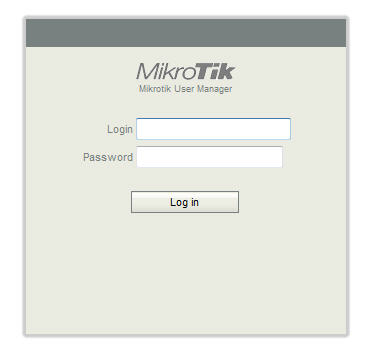
Step2: Check your Internet usage
Usage can vary widely, depending on the amount of data you upload or download. You can log into the Mikrotik system at http://aux.lsqt.net/user/fw at any time to review your data use.
If you don’t already have your login and password, email service [at] lias [dot] ca or phone 855 SOS LIAS, (855 767 5427)
If your login information is not accepted then your info is incorrect or the user manager is down* and you will need to try again later.
Step3: Understanding your Interent Usage
LIAS measures your usage in Megabytes and Gigabytes. Your upload and download usage is shown on the Mikrotik user manag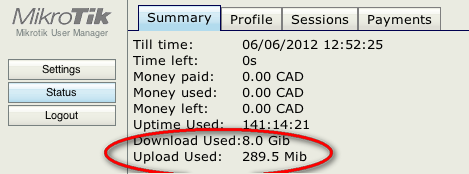 er page.
er page.
Mb, MiB, MB, Mbps = megabyte
Gb, GiB, GB = gigabyte
There are 1024 Mb in 1 Gb.
* The Mikrotik UserManager has been known to stop working if you log in with Chrome or Firefox. This can get a bit confusing. In order to stop the loop, it is necessary to have the cursor pointed at the ‘stop page loading x’ or the ‘browser window x’, ready to click, and then hit the return/enter button to close the error dialog box followed by quickly clicking the x to either stop the page loading or close the browser window. Often it is possible to use the ‘activity monitor’ in OS X or the ‘task manager’ in Windows to close the browser and stop the loop.
Troubleshoot your Wireless Intenet Service
Internet not working?
Step1. Turn your computer, router and aerial off. Then turn the aerial, router and computer back on, in that order. Wait for a count of 60 between turning each on.
Step 2. If still out of service contact a neighbour on the same access point to see if others are having problems.
Step 3. If more than one member is without connection then one of them should call the tech line and report the problem with pertinent details. 1.855.SOS.LIAS or 855.767.5427
Step 4. If the problem is at the member’s site then they will need to arrange to have it fixed themselves.
If you want an installer or the tech assistant or the network manager to come to your home then there is a $25.00 an hour charge with a $50.00 minimum. Call 1 855 767 5427, or if you can email, service [at] lias [dot] ca
Maintain a LIAS Access Point
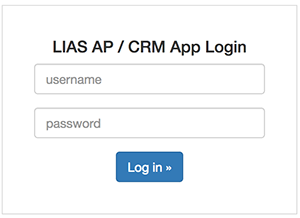 Login
Login
You will log in to the app here:
(tip: bookmark that page)
Use your lasquet.ca login and password.
- If you don’t have a lasqueti.ca account, create one.
- or if you have forgotten your password, request a new one.
Note: the AP app is NOT accessed via lasqueti.ca, you must login to the app here: http://ap.lias.ca/
Permissions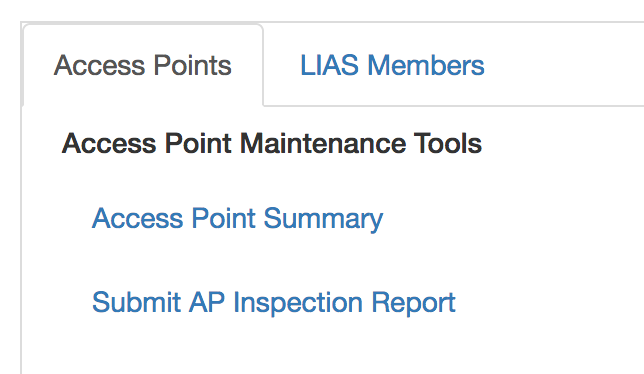
To help us ensure the integrity (and privacy) of the data stored in the AP app, each user is given a fairly restrictive set of permissions (e.g., LIAS directors, staff, volunteers, and members have different permissions and capabilities on the site).
As a Maintainer, you should be able view the Access Point Summary, and submit AP Inspection Reports:
AP Status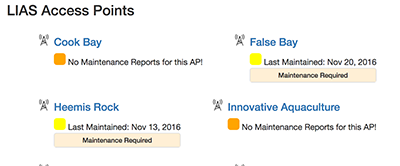
In the Access Point Summary, you can get a quick overview of the status of each AP -- when was the last time it was maintained, are there any outstanding maintenance items that need attention, etc.
You can click on any AP in the summary to view detailed information about that AP, including a list of members connected to the AP.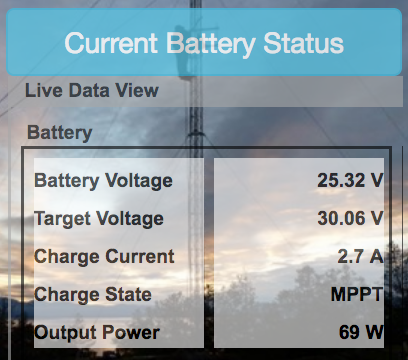
For AP's with remote monitoring systems, you will also get a summary of the live voltage and a link to access the remote monitoring system to view charging history.
Submit an AP Inspection Report
The heart of the system are the inspection reports made by volunteer AP Maintainers when they visit an AP site.
From the "Access Points" menu, choose "Submit AP Inspection Report".
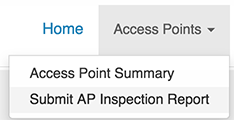 You will be presented with a form to record details about your inspection, to make note of any repairs, maintenance, or supplies required at the AP, and to notify LIAS tech staff if there is an issue that needs immediate attention. You can attach one or more images to your report, if a photograph or diagram is required.
You will be presented with a form to record details about your inspection, to make note of any repairs, maintenance, or supplies required at the AP, and to notify LIAS tech staff if there is an issue that needs immediate attention. You can attach one or more images to your report, if a photograph or diagram is required.
If you have a mobile phone or tablet, you can enter the form data directly while on-site. Otherwise, you could print a paper copy of the form (download printable PDF here) to fill-out on-site, and then enter the report information when you are back to your computer.
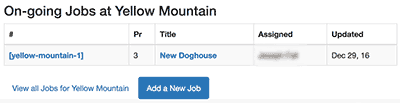 Make a Request / Track a Job
Make a Request / Track a Job
Each AP maintains a 'Job List' for tracking on-going projects, equipment requests, etc. You'll find the job list at the bottom of the AP page, and there you click on any job to see the current status or add a new comment. You can also make a request or suggestion by adding a new job for the AP.
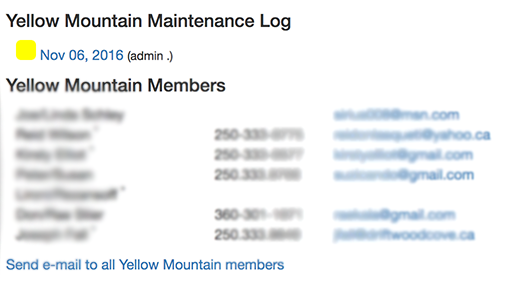 Notify AP Members
Notify AP Members
If the Access Point is likely to be powered down during maintenance or you need to contact all members connecting to a specific AP, a link on the AP page allows you to send an e-mail to all the AP users:
Feedback Welcome
The LIAS AP app is a custom-built piece of software, designed to improve communications between the board, staff, volunteers, and members. If you have questions about how it works, or suggestions for new features or ways in which it could be improved to serve your needs better, please contact us -- your feedback is very much appreciated.